In this article, you will learn about the High Quality and the High Performance Mode, which system requirements are necessary for each, and how you can manually switch between the two modes.
System Requirements
In general, your device should be from 2021 or newer. If you’re using an older device, make sure it has at least one of the graphics cards listed below to ensure Casablanca runs smoothly.
For Mac devices, we recommend using macOS 15.4 or later. You can check and update your current macOS version directly on your Mac under System Settings > General > Software Update, or find more information on the official Apple Support page:
Apple Support – macOS Upgrade
High Performance Mode and High Quality
When Casablanca is started, the operating mode that is best suited to the hardware equipment of your device is automatically selected:
-
If your device only meets the minimum requirements, High Performance Mode is activated so that Casablanca still runs smoothly.
-
On devices that meet the recommended requirements, Casablanca automatically selects the High Quality Mode, which enables a sharper image and better color accuracy, for example.
If you still want to switch between the two modes manually, you can do so in the bottom-right corner by clicking on the three dots. Alternatively, you can also switch between the two modes using keyboard shortcuts:
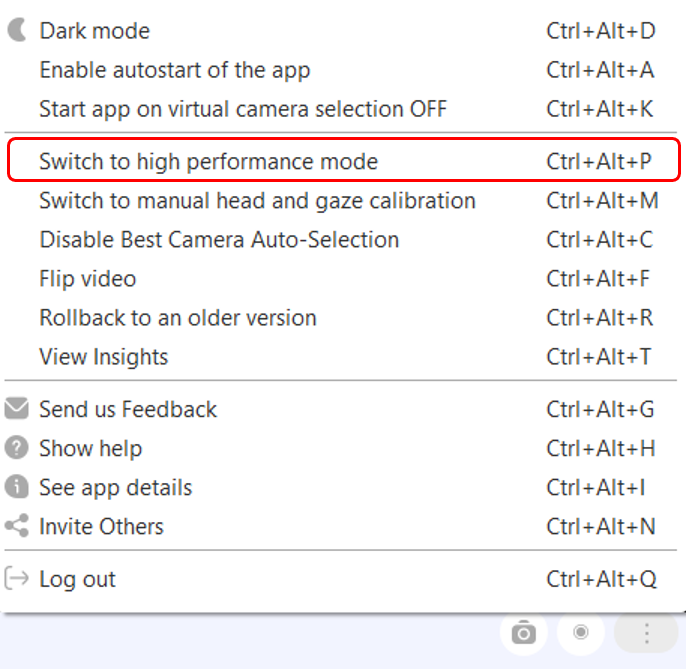
High Performance Mode
Windows shortcut: Ctrl+Alt+P
Mac shortcut: Ctrl+Shift+P
High Quality Mode
Windows shortcut: Ctrl+Alt+Q
Mac shortcut: Ctrl+Shift+Q
