In this guide, you will learn how to adjust your head and gaze in Casablanca, what you should pay attention to, and how you can then use the Casablanca Virtual Camera for video calls.
Manually setting up head and gaze correction
To adjust your head and gaze with your mouse in Casablanca, simply left-click (gaze) or
right-click (head) on the video of you, hold down and drag in the direction you want to align your head or gaze. While you're doing that, a little eye or head symbol will appear in place of your mouse cursor so you will know something is happening. 
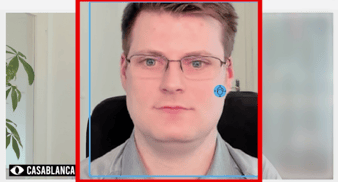
To establish direct eye contact with others during video calls, make sure to adjust your head and gaze with Casablanca in such a way that you feel like you are looking directly into your own eyes. If you are using a multi-monitor setup, also see this article: Quick tip to ensure direct eye contact with multiple screens
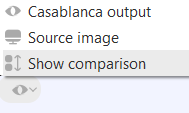
To see the comparison between the original and the corrected image, click on the eye symbol in the bottom-left corner and select Show comparison to display both views simultaneously.
Using Casablanca in video calls
Casablanca Virtual Camera as camera input in your prefered video conferencing program. For more information, check out the step-by-step guides below:
How to integrate Casablanca into Teams?
How to integrate Casablanca into Zoom?
How to integrate Casablanca into Google Meet?
How to integrate Casablanca into WebEx?
Setting up Casablanca once in the morning is enough if you have several calls in a day. Head and gaze correction will remain in place as long as your seating setup stays the same. The app will go into sleep mode during inactivity, saving memory and battery, and will reactivate as soon as it’s needed.
